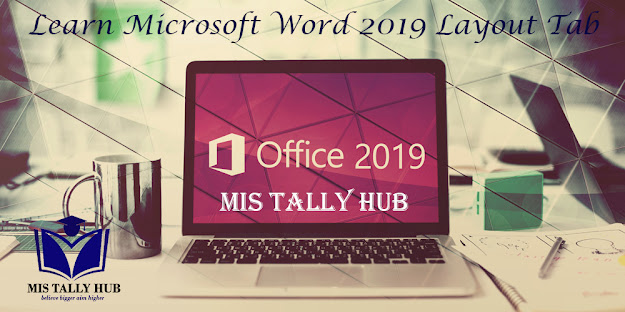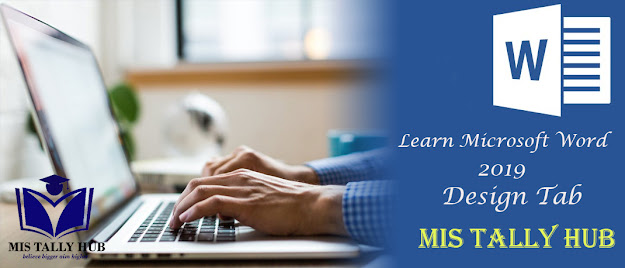How to use Mailing Tab in Microsoft Word 2019

Mailing tab comprises of everything desirable to complete a popular mail merge. Create Envelopes: - It lets you generate & print envelopes. Labels: - It lets you generate & print labels . Start Mail Merge Start Mail Merge: - The drop-down comprises various commands like: - Letters, E-mail Messages, Envelopes, Labels, Directory, Normal Word Document and Step-by-Step Mail Merge Wizard, generates a form letter which you anticipate to email or print multiple times sending each copy to a different recipient. Select Recipients: - The 3 options are from step 3 of the wizard. The drop-down contains commands like: - Type New List, Use Existing List and Select from Outlook Contacts, type New List displays the "New Address List" dialog box. Edit Recipient List: - Shows the Mail Merge Recipients dialog box permitting you to chan