Learn Microsoft Word 2019 Design Tab | MIS TALLY HUB
Introduction
In Word 2019
the Design Tab comprises all the features to change the
look of your document in one place and another also. To find out how to format
your document using the design tab go-ahead and read the below post.
To format your document with themes and styles, Select Design Tab.
The Design
tab comprises commands related to the presence of your slides like
page setup and slide orientation. This tab comprises groups for Page
Setup, Themes and Background. Also, on the Design Tab is the
Themes Group offering a whole gallery of slide styles.
Document Formatting
Themes - The drop-down comprises the commands: In-built, More Themes
on Microsoft Office Online, Browse for Themes and Save Current Theme. The in-built
themes are: Office, Apex, Aspect, Civic, Concourse, Equity, Flow, Module,
Opulent, Oriel, Origin, Paper, Solstice, Technic, Foundry, Median, Metro, Trek,
Urban and Verve. Tool tip shows the current theme. The default theme is
"Office". Tool tip shows the current theme. Changes the overall design
of the entire document in colors, fonts and effects. This drop-down has a supplementary
command which is "Reset to Theme from Template".
Style
Set –
Style Set Drop-Down Change
the look of your document by choosing a new style set. Style sets change the
font and paragraph properties of your whole document.
Colors – Colors Drop-Down displays a list of
all the available colors and lets you change the color section of the active
theme.
Fonts - Drop-Down. Displays a list of all the
available fonts and lets you change the font section of the active theme.
Paragraph
Spacing - Quickly
change the line and paragraph spacing in your document. The drop-down comprises
the commands: No Paragraph Space, Tight, Open, Relaxed, Compact, Double, Custom
Paragraph Spacing.
Effects - Displays a list of all the available
effects and lets you change the effect section of the active theme. The
drop-down comprises the commands: Office, Apex, Aspect, Civic, Concourse,
Equity, Flow, Paper, Solstice, Technic, Trek, Foundry, Median, Metro, Module,
Opulent, Oriel, Origin, Urban and Verve.
Set As
Default - Use the
current look for all new documents.
Page Background
Watermark - The drop-down contains the commands: Custom Watermark, Remove
Watermark and Save Selection to Watermark Gallery.
Page Color - Drop-Down. Let’s you change the
background color of the page. Displays the full theme color palette.
Page
Borders - Displays
the "Border and Shading" dialog box.
Conclusion
With Design Tab we can do many things, this tab lets you work with a document's overall design, from selecting a pre-designed template or theme to customizing colors, fonts, paragraph spacing etc. Overall, the Design tab in Word 2019 brings some of the more hidden formatting options into view.
Some of its
commands are alike to those found on the Home tab and Page Layout tab. But
there's an overall difference: The Design tab is for changes affecting the whole
document, and the other two tabs are generally for changes in individual parts
of the document, like paragraphs.
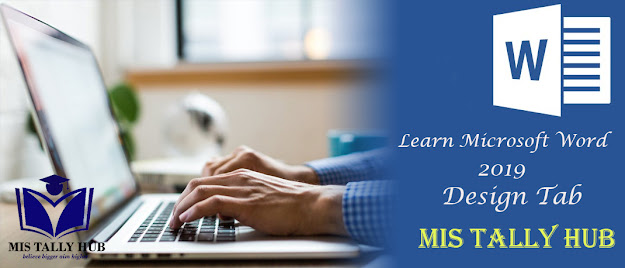

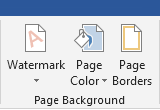
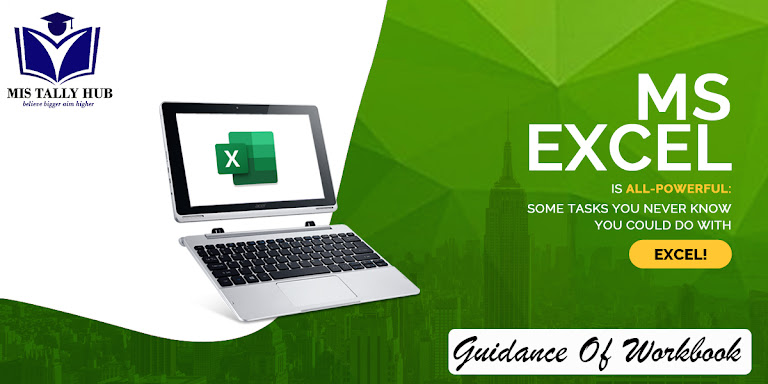

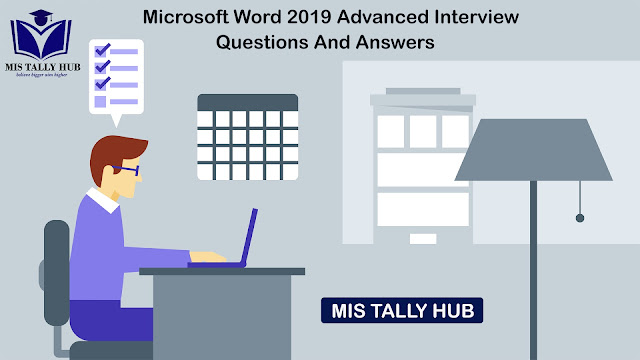
very nice content
ReplyDelete