Basic to Advanced MS Word Interview Questions with Answers | 2020
MS Word is a word processor used for commercial purpose, and
it is a section of MS Office. There are numerous ways and areas where the word
processing software has been used.
Some of them are: -
Ø Students use MS
Word for designing and creating their school projects.
Ø It is used to advance
workplace documents.
Ø It is used for generating
cash memo, resumes, joining letter, bills, receipts, & other management
related work.
Ø Conversion,
editing, and transcription of PDF documents.
Ø Formation of
articles, books, & newsletters.
Q 2.
What are the components of MS Word?
Components of MS Word are: -
Home
Insert
Page layout
Reference
Mailing
Review
View
Q 3. What is the latest
version of MS Word?
Latest Version of MS Word is Office 365
Q 4.
What are the main features of MS Word?
MS Word has several features, and the most substantial are
as follows: -
Ø Checks
the spellings of the content written in MS Word document.
Ø Checks
punctuation and important grammar matters of the sentences which makes the
software used extensively.
Ø Colour,
font, style, and size of the words of the content written in the document can
be altered, and there are several options for the same.
Ø Design
tables and graphs.
Ø Provides
diverse templates for various designs.
Q 5. How to insert footnotes and end-notes in MS Word 2019?
Ø Click
at the reference part of the page of the document.
Ø Click
on the References tab, and choose Insert Footnote or Insert End-note.
Ø Right
in the area of footnote or end-note.
Ø Now,
double-click the character or the number to return to the place of the document.
Q 6.
How do I remove Ctrl-click from a hyperlink?
Ø Open
the document in MS Word and then in the left pane.
Ø click
on Advanced.
Ø In
the right pane, under Editing options find Use Ctrl+ Click to follow hyperlink
option. Unchecked this option as it is set by default.
Ø Click
OK.
Q 7.
How to create a second column in Word?
Ø Get
the cursor where you want to enhance columns.
Ø Click
on the Page Layout tab.
Ø Now
click Columns ->More Columns from the page setup area.
Ø From
the columns dialog box, choose One from Presents area.
Ø Select
This Point Forward from the Apply to the drop-down list.
Ø Now
press OK.
Q 8. How do you insert labels to graphs in Word 2019?
Ø Click
on the Mailings tab on the ribbon of Word.
Ø Click
on Labels button in the Create Group. Here Labels and an Envelopes dialog box looks
and click on label tab forward.
Ø To
change the format of the label, click on the label thumbnail.
Ø Write
the content to be added into the Address box.
Ø Chose
Full Page of the same Label.
Ø Click
on the New Document button.
Ø Click
on the Insert tab.
Ø Click
on Pictures command button.
Ø To
chase down the image which you want to add, use the Insert Picture dialog box.
Ø Choose
the image, and then click on the Insert button.
Ø The
image should be on the first label.
9.
What are the advantages of MS Word 2019?
Ø Text
aligning such as right left or center or content justification doesn’t take
much time
Ø Instant
pointing out of any sort of grammatical or spelling mistakes
Ø Adding
figures and images in the document is comfortable with MS Word
Ø Usability
of the software is high
Ø Allows
the users to make the documents interesting adding clip art, colors, and
bullets, borders to the document
10.
Name the types of views in MS Word 2019?
Ø Web Layout View: - You can see preview of how
your document will appear on a website. All the borders, graphics and
backgrounds which you have inserted in the document can be seen in the browser.
The best attribute of this view is it is open to editing and saving your
document.
Ø Print Layout: - You can check and edit how you
set formatting and margins of the document. The view also shows the header and
footer.
Ø Outline: - You can add multiple levels,
bullets, and indented lines for serving in copying, moving, pasting the
elements. Research papers, manuscripts, books are other choices accessible in
the view section.
Ø Standard View: - It is used when you don’t
plan for a commercial printer. It is also used when working with graphics.
Ø Reading View: -You can see your document side
by side on the monitor, but this is not accessible in all the versions of MS
Word.
11.
Differentiate between footnotes and end-notes?
|
S.no |
Footnotes |
End-notes |
|
1. |
These are series of texts at the bottom of the page. |
These are the lines of documents which are added at the
chapter’s end. |
|
2. |
Reference, in footnotes, can be view at the bottom of the
page. |
The readers need to complete reading the document before
they could see the notes. |
|
3. |
There is nothing connected to any article. |
It gives superscripted numbers & deliver a cleaner
article. |
12. Name the shortcut key for generating a hyperlink?
To add a hyperlink to a word, follow the below steps: -
Ø select
the word
Ø press
Ctrl+K in a custom keyboard.
13.
How to restrict editing in Word 2019?
Ø Click
on Review tab on the ribbon in MS Word.
Ø Swap
to the Restrict Editing in the Protect section of the ribbon.
Ø Check
the button ‘Permit only this type of editing in the document’ in the Restrict
Editing panel on the right.
Ø Click
on Menu option & select outlined changes which are filled in form or
Comments.
Ø The
part of the document which is open for editing now looks surrounded in square
brackets.
Ø You
are also permitted to add more users & alter the marked sections as open
for editing.
Ø After
clicking Yes, click on Start Enforcing Protection.
Ø Approve
the password and click OK to star protection.
14.
What is Ctrl N?
By clicking Ctrl+N in MS Word 2019, it opens a new blank
document where you can write anything.
15.
How to unlock restrict editing in MS Word?
Ø On
the Reviews tab, click Restrict Editing in the Protect segment in the ribbon.
Ø Now
Click on Stop Protection on the Restrict Editing Pane’s bottom.
Ø Enter
the password to stop the protection
16. How to insert a caption in Word 2019?
Ø Choose
the image in the document to which you want to add a caption and then click on
Reference tab.
Ø Click
on Insert Caption in the Captions section.
17.
How to record a macro in MS Word 2019?
Ø Hit
Developer.
Ø Hit
the Record macro button in the code panel to appeal the macro recorder function.
Ø A
dialog box will seem & there set the name and description for the macros.
18.
What are macros in word 2019?
Macros are the arrangement of the saved commands in the MS
Word. Macros can be named with keyboard stroke or a single command.
19. How to create a watermark in Word 2019?
Ø Open
the anticipated document where you want to add the watermark
Ø Choose
the Design tab and click on the Watermark button within the Page Background.
Ø To
modify your message or text, select Add Custom Watermark options.
Ø You
can select any color, font, and layout.
Ø In
the Picture Watermark, click on Select Picture to add a company’s logo as a
watermark in your document.
20.
How to edit labels in Word?
Ø Click
on axis or chart title if you want to edit the contents to a title.
Ø Double-click
on the data label to change the contents of a data label.
Ø Make
a click to bring data label or title in the editing mode.
Ø To
choose the label to be edited, drag & type the next value or title.
Ø Click
outside of the text box after finishing the editing task.
21.
How to make text collapsible in Word?
Ø Frequently
adding an outline level and creating part of the document can be done by
Ø adding
a heading in MS Word’s built-in-styles.
Ø A
small triangle seems on moving the cursor over the heading.
Ø To
collapse the body text and the subheadings click on the triangle.
Ø Right
click on the heading.
Ø Now
click on Collapse.
Ø Now
click on Collapse All Headings.
22.
How to add sound in MS Word 2019?
Ø Open
Microsoft Word 2019
Ø Navigate
to the Insert tab
Ø Now
click on Object
Ø In
the File tab, click on Create
Ø Click
on the Audio file you want to insert
Ø Click
OK
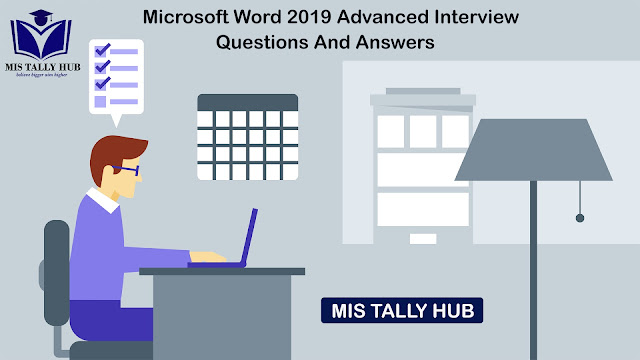

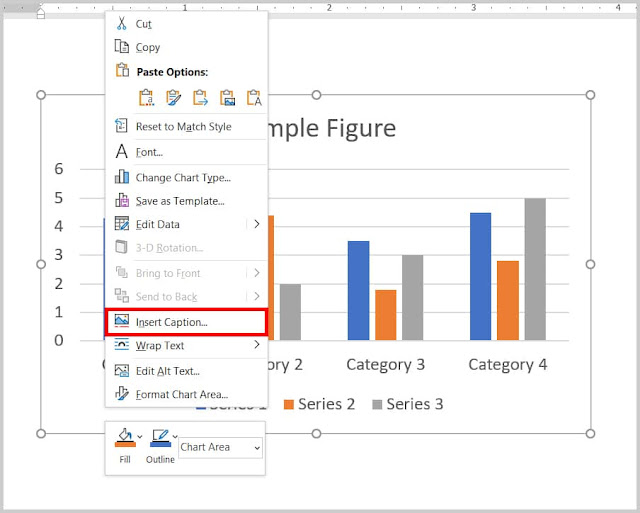

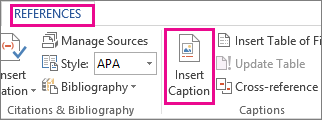

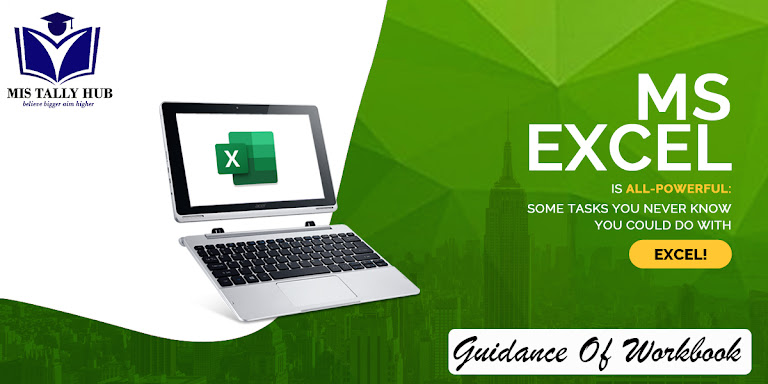

Comments
Post a Comment