Top 80 Amazing Keyboard Shortcuts of Microsoft word
You can use keyboard shortcuts to simply navigate throughout your text. This can save time if you have a long text and do not want to scroll through the whole thing, or simply want to easily move between words or sentences.
Word is such a worldwide skill; every job hunter and her mother
understand the program's basics. So if you really want to stand out from the
crowd, learn how to use Word efficiently (employers will love you for
it).
1.
Ctrl
+ A = Select All document
2.
Ctrl
+ C = Copy
3.
Ctrl
+ V = Paste
4.
Ctrl
+ X = Cut
5.
Ctrl
+ Z = Undo
6.
Ctrl
+ Y = Redo
7.
Ctrl
+ E = Center Align
8.
Ctrl
+ J = Justified Align
9.
Ctrl + R = Right Align
10. Ctrl + shift + A =
Upper case
11. Alt + F4 = Close
program / Minimize
12. Ctrl + F = Find
13. Ctrl + S / F12 = Save
14. Ctrl + N = To
create a new document
15. Ctrl + O = To
open a saved document
16. Ctrl + P = To print a document
17. Ctrl + Delete = Delete word after cursor
18. Ctrl + backspace = Delete word before cursor
19. Shift + Arrows = Select text where cursor is placed
20.Ctrl + End = Move cursor to end of document
21. Ctrl + Home = Move
cursor to start of document
22. Alt + Tab = Quickly switch programs
23. Ctrl + F4 = Quickly close Window
24. Window + D = Quickly
return to desktop
25. Shift + Home = Select whole line left of cursor
26. Shift + End =
Select whole line right of cursor
27. Ctrl + W =
Close the document
28. Ctrl + I = Apply italic formatting to text
29. Ctrl + U = Apply underline formatting to text
30. Ctrl + [ = Decrease the font size by 1 point
31. Ctrl + ] = Increase the font size by 1 point
32. Esc = Cancel a
Command
33. Ctrl + Alt + S = Split the window
34. Alt + Q, then enter the search them = Move to the Search field or tell me
35. Alt + F = Open the File page
36. Alt + H = Open the Home tab
37. Alt + N = Open the Insert tab
38. Alt + G = Open the Design tab
39. Alt + P = Open the Layout tab
40. Alt + S = Open the References tab
41. Alt + M = Open the Mailings tab
42. Alt + R = Open the Review
tab
43. Alt + W = Open the view tab
44. Alt or F10 = To move
a different tab , Use arrow key and access key
45. Shift + Tab or Tab Key = Move the focus to commands on the
ribbon
46. Ctrl + Left or Right
arrow key = Move between commands on the Ribbon
47. Arrow keys = Move among the items on the Ribbon
48. Spacebar or Enter = Activate the selected button
49.Down Arrow key = A menu or Submenu is open , move to the next
command, Open the menu for the selected
button
50. Alt + Down Arrow key = Open the menu for the selected button
51. Ctrl + F1 = Expand or collapse the ribbon
52. Left Arrow Key = Move to the submenu or a
main menu is open or selected
53. Ctrl + Left arrow key = Move the cursor one word to the left
54. Ctrl + Right arrow key = Move the cursor one word to the
right
55. Ctrl + Up arrow key = Move the cursor up by one paragraph
56. Ctrl + Down arrow key = Move the cursor down by one
paragraph
57. End = Move the cursor
to the end of the current line
58. Home = Move the
cursor to the beginning the current line
59. Ctrl + Page up down = Move the cursor to the top of the next
page
60. Ctrl + Page up = Move the cursor to the top of the previous
page
61. Ctrl + Alt + Page up = Move the cursor to the top of the
screen
62. Ctrl + Alt + Page down = Move the cursor to the bottom of
the screen
63. Ctrl + F = Display the Navigation task
64. Ctrl + Alt + I = Switch to print preview
65. Shift + F8 = Reduce the Selection
66. Alt + H, F, O = Open the Clipboard task
67. Ctrl + Shift + C = Copy the selected formatting
68. Ctrl + Shift + V = Paste the selected formatting
69. Alt + Shift + R = Copy the header or footer used in the
previous section of the document
70. Ctrl + H = Display the Replace dialog
71. Alt + N, M = Insert a Smart Art graphic
72. Alt + N, W = Insert a Word Art graphic
73. Ctrl + M = indent the paragraph
74. Ctrl + 1 = Apply single spacing to the paragraph
75. Ctrl + 2 = Apply double spacing to the paragraph
76. Ctrl + 5 = Apply 1.5- line spacing to the paragraph
77. Ctrl + Alt + K = Enable Auto Format
78. Ctrl + 0 (zero) = Add or Remove space before the paragraph
79. Ctrl + Shift + S = Display the Apply styles
80. Ctrl + Shift + N = Apply the Normal Style
If you find this article interesting or helpful, please follow us or share it using the buttons below. Thank you!

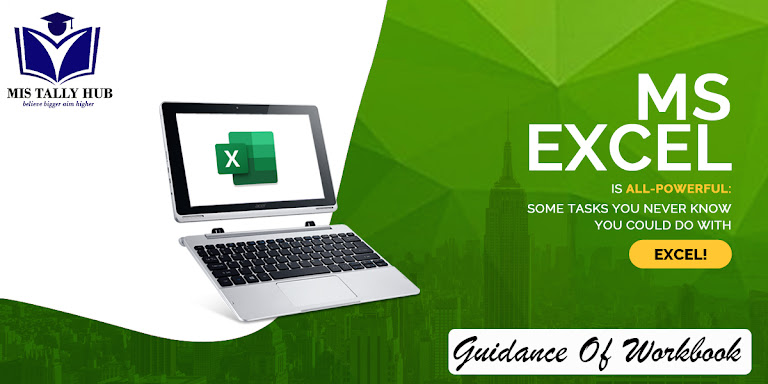

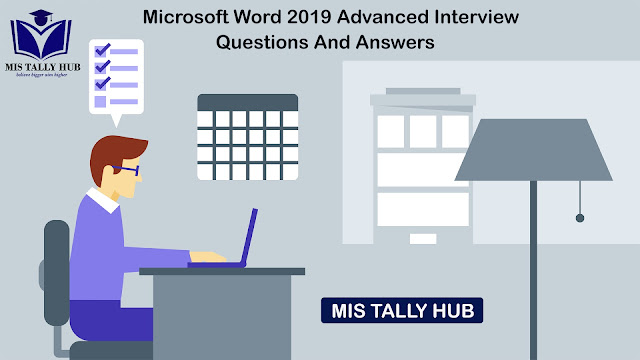
very nice blog and this post is really helpful.
ReplyDeleteThank you 😊
DeleteVery nice post, thanks for sharing such an vital information.
ReplyDeleteThank you 😊
Delete