Basic to Advanced MS Word Interview Questions with Answers | 2020
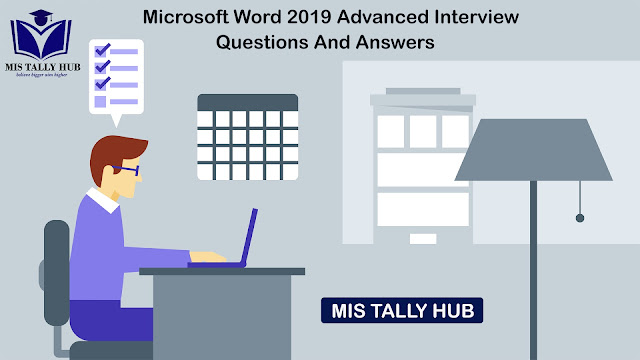
Q 1. What is MS Word and tell its uses? MS Word is a word processor used for commercial purpose, and it is a section of MS Office. There are numerous ways and areas where the word processing software has been used. Some of them are: - Ø Students use MS Word for designing and creating their school projects . Ø It is used to advance workplace documents. Ø It is used for generating cash memo, resumes, joining letter, bills, receipts, & other management related work. Ø Conversion, editing, and transcription of PDF documents. Ø Formation of articles, books, & newsletters. Q 2. What are the components of MS Word? Components of MS Word are: - Home Insert Page layout Reference Mailing Review View Q 3. What is the latest version of MS Word? Latest Version of MS Word is Office 365 Q 4. What are the main features of MS Word? MS Word has several features, and the most substantial are as follo...

