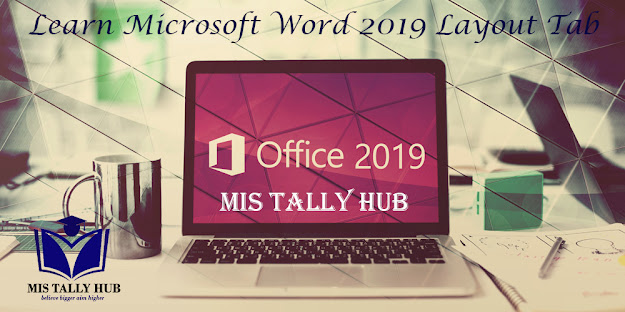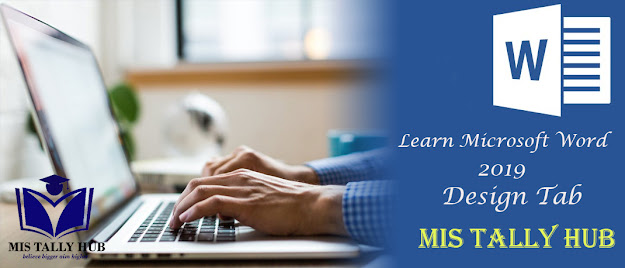Learn Microsoft Word 2019 References Tab | MIS TALLY HUB

Introduction Reference tab which was introduced in Word 2007 permits you add references to a document and then create a Bibliography at the end of the text. References are stored in a master list, which can be used to add references to additional documents. This tab gives you access to all the commands for generating references within your documents. Table of Contents Table of Contents: - It Provide a summary of your document by adding a table of contents. The drop-down contains various commands like: - Built-in, Insert Table of Contents and Save Selection to Table of Contents Gallery. Add Text: - The drop-down contains the commands like: - Do Not Show in Table of Contents, Level 1, Level 2 and Level 3. Update Table: - It updates the table of contents so that all the en...