Learn Microsoft Word 2019 References Tab | MIS TALLY HUB
Introduction
Reference tab which was introduced in Word 2007 permits you add references to a document and then create a Bibliography at the end of the text. References are stored in a master list, which can be used to add references to additional documents. This tab gives you access to all the commands for generating references within your documents.
Table of Contents
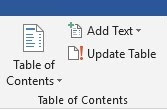
Table of Contents: - It Provide a summary of your document by adding a table of
contents. The drop-down contains various commands like: - Built-in, Insert
Table of Contents and Save Selection to Table of Contents Gallery.
Add Text: - The drop-down contains the commands like: - Do
Not Show in Table of Contents, Level 1, Level 2 and Level 3.
Update Table: - It updates the table of contents so that all the entries denote to
the correct page numbers.
Footnotes
You can quickly
display the "Footnote and EndNote" dialog box by clicking on the
dialog box launcher in the bottom right corner of this group.
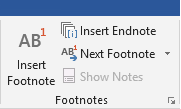
Insert Footnote: - (Alt + Ctrl + F) It helps us to insert a footnote at the present
position. Footnotes are involuntarily re-numbered as we move text around the
document.
Insert End-note: - (Alt + Ctrl + D) Inserts an end-note at the end of the document. These
notes are permanently placed at the end of a document.
Next Footnote: - Button with Drop-Down. The button moves to the next footnote.
The drop-down provides the commands like: - Next Footnote, Previous Footnote,
Next End-note and Previous End-note.
Show Notes: - Shows where footnotes and end-notes are situated.
Research
This group was added
in 2016.
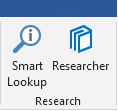
Smart Lookup
Researcher
Citations & Bibliography
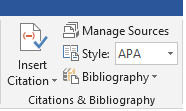
Insert Citation: - Drop-Down. The drop-down
contains the commands like: - Add New Source, Add New Placeholder and Search
Libraries.
Manage Sources: - Displays a list of all the sources cited in the active document.
Style: - Select the style of the citation to use in document.
Bibliography: - Drop-down comprises
the commands like: - Insert Bibliography & Save Assortment to BibliographyGallery.
Captions
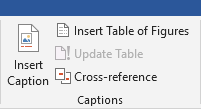
Insert Caption: - Add a caption below the picture to provide a short description.
Insert Table of
Figures: - Insert the list of captioned objects &
their page numbers.
Update Table: - It updates the table of figures to comprise all of the entries
in the document.
Cross-reference: - Displays the
"Cross-reference" dialog box allowing you to insert cross-referencing
into your document, like: - turn to page 3 or please refer to page 12. Cross
references are inserted as hyperlinks.
Index
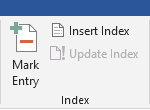
Mark Entry: - (Alt + Shift + X) It marks
the presently nominated text so the it will appear in the index of the
document.
Insert Index: - Add an index listing key words and page numbers they seem on.
Update Index: - Updates the index table.
Table of Authorities
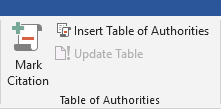
Mark Citation: - (Alt + Shift + I) Adds
the presently selected text so it will appear in the table of authority.
Insert Table of
Authorities: - Adds a table of authorities for cases and other authorities in
the document.
Update Table: - It updates the table of authorities to comprise all the citations
in the document.

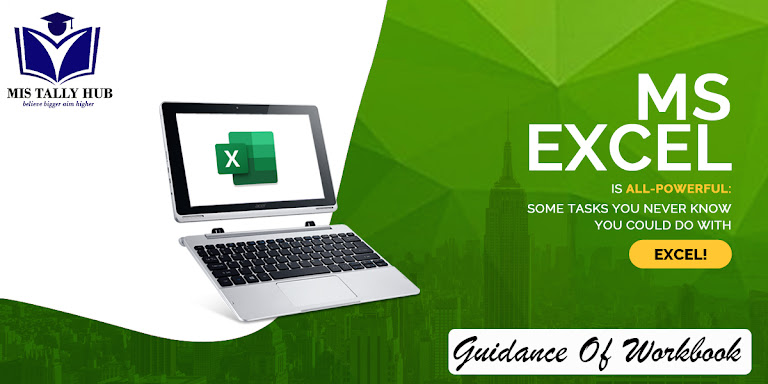

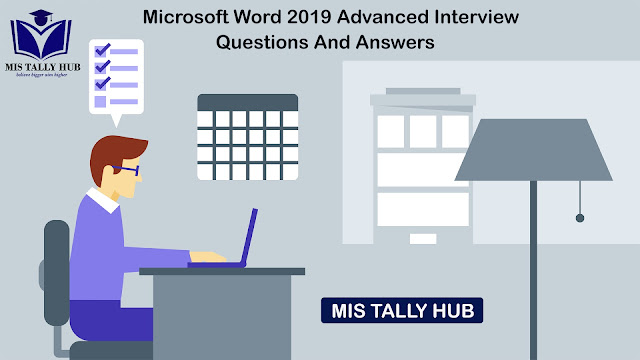
Very nice information,keep it up.
ReplyDeleteThank you
Deletebrilliant post it helped me a lot.
ReplyDeleteThank you
Delete