Learn Microsoft Word 2016 Insert Tab | MIS TALLY HUB
This tab contain
all the commands for inserting items into your documents.
Pages
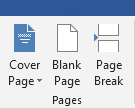
· Cover
Page - Drop-Down. The drop-down cover the
commands: - Built-in, remove present Cover Page and Save Selection to Cover
Page Gallery. The list of built-in cover pages is Alphabet, Annual, Cubicles,
Exposure, and Motion etc.
·
Blank Page - Insert a blank page by inserting two page breaks, one above the present
insertion point and one below it.
· Page
Break - (Ctrl + Enter). Insert a page break
instead of displaying the Breaks dialog box. You can access all the other types
of breaks use contextual the Breaks drop-down on the Page Layout tab, Page
Setup group.
Tables
When a
table is selected you will see additional tabs Tables > Table Tools
Design
· Table - Drop-Down. This lets you quickly drag out the table size. The highest size you can drag is (10 by 8). The drop-down contains the commands: Insert Table, Convert Text to Table, Excel Spreadsheet,Draw Table, and Quick Tables. The Insert Table shows the "Insert Table" dialog box. The Draw Table and you create a table by inserting vertical and horizontal lines using the mouse. The Convert Text to Table shows the "Convert Text to Table" dialog box. The Excel Spreadsheet command insert an Excel worksheet into the document. The Quick Tables lets you insert tables that have been stored as building blocks.
Illustrations
·
Pictures – Shows the "Insert
Picture" dialog box.
·
Online Pictures - Find and insert pictures
from online Paths.
· Clip
Art - Toggles the show of the Clip Art
task pane to let you insert drawings,sounds, movies, photos etc.
·
Shapes - Drop-Down. The drop-down contain the commands: Recently Used Shapes, Rectangles,
Basic Shapes, Block Arrows Lines , Flowchart, Callouts and Stars and Banners.
This list is slightly dissimilar in Excel.
· Smart-Art - Shows the "Select a Smart-Art Graphic" dialog box
which lets you select from the following different types of smart-art: list,
relationship, matrix,process, cycle, hierarchy
and pyramid.
·
Chart - Shows the "Insert Chart" dialog box. There is no more MS
Graph and datasheet. Chart data is now opened up in an Excel spreadsheet.
· Screenshot - Drop-Down.
The drop-down contain the commands: Available Screen Shots and Screen Clipping.
Add-ins
This set
was called Apps in 2013.
·
Apps for Office - Insert an
App into your document to introduce extra functionality.
Store -
My
Add-ins -
Media
This set
was added in 2013.
·
Online Video - Find and
insert videos from online paths.
Links
· Hyperlink - (Ctrl + K). Create a link in your document for quick access
to webpages and other files. shows the "Insert Hyperlink" dialog box.
·
Bookmark - This shows the
"Bookmark" dialog box.
·
Cross-Reference - Shows the "Cross Reference" dialog box. This let you cross
reference other parts of your document. Typically used for figure numbers and
section headings.
Comments
|
|
·
Comment Insert a comment into this place
of the document.
Header & Footer
|
|
· Header - Drop-Down. This shows a gallery of the built-in headers.
The drop-down also contains the commands Edit Header, Remove Header and Save
Selection to Header Gallery. Also appear on the Header and Footer Tools -
Design contextual tab.
· Footer - Drop-Down. This shows the gallery of built-in footers. The
drop-down also contains the commands Edit Footer, Remove Footer and Save
Selection to Footer Gallery. Also appear on the Header and Footer Tools -
Design contextual tab.
·
Page Number - Drop-Down. The drop-down contains the commands: Top of Page, Bottom of
Page, Current Position, Page Margins, Format Page Numbers and Remove Page
Numbers. The first four commands all display galleries of built-in page number
options and allow you save your own to the gallery. The Format Page Numbers command
shows the familiar "Page Number Format" dialog box. Also appears on
the Header and Footer Tools - Design contextual tab.
Text
· Text
Box -
Drop-Down.Insert a textbox that can be placed
anywhere on the page. It contains the commands: - Built-in, Draw Text Box and
Save Selection to Text Box Gallery. There are 36 diverse types of built-in
textbox shapes and positions.
·
Quick Parts - Drop-Down. The drop-down covers the commands: Auto Text, Document
Property, Field, Building Blocks Organizer, Get More on Office Online and Save
Selection to Quick Part Gallery.
· Word-Art - Drop-Down. The drop-down gives you a choice of Word Art
styles to insert. The "Edit Word-Art Text" dialog box is displayed
when you click on a word art style. The styles are slightly different to those
in Excel.
· Drop
Cap -
Drop-Down. The drop-down contains the
commands: None, Dropped, In Margin and Drop Cap Options. The Drop Cap Options
command displays the "Drop Cap" dialog box.
·
Signature Line - Button with Drop-Down. Lets you use and insert digital signatures into
your documents. Button inserts a digital signature line that stipulates the
individual who must sign. The drop-down covers the commands: Microsoft Office
Signature Line and Add Signature Service.
·
Date & Time - Displays
the "Date and Time" dialog box.
· Object - Button with Drop-Down. The button shows the "Object" dialog box letting you to insert surrounded objects. The drop-down contains commands: Object and Text from File.
Symbols
· Equation - Button with Drop-Down. The button inserts an equation at
the current location and then shows the Equation Tools - Design Tab. The
drop-down contains the following built-in equations: Area of Circle, Binomial
Theorem, Expansion of a Sum, Fourier Series, Pythagorean Theorem, Quadratic
Formula. At the bottom are the commands: Insert New Equation and Save Selection
part to Equation Gallery.
· Symbol - Drop-Down.you insert symbols into your documents. The
drop-down contains the commands: Euro, Yen, Pound, Copyright, Registered,
Trademark, Plus-Minus, Not Equal To, Less-Than or Equal To, Greater-Than or
Equal To, Division, Multiplication, Infinity, Micro, Alpha, Beta, Pi, Ohm,
Summation, Smiley Face and More Symbols. The More Symbols command show the
"Symbol" dialog box. Different to Excel it shows the common symbols
for quick insertion.

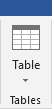
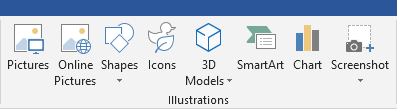
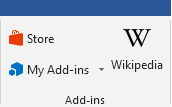




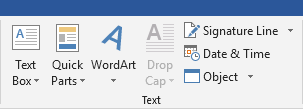

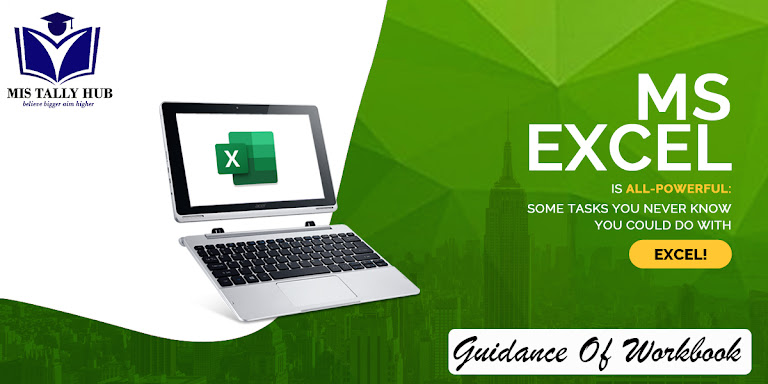

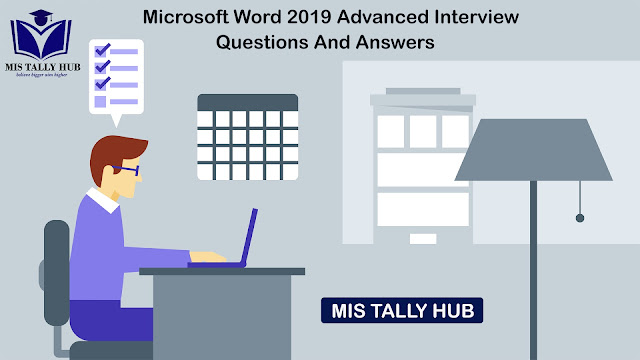
This comment has been removed by the author.
ReplyDeletevery nice content, its very helpful for me.
Delete